
|
||||||||||||||
Installation and SetupDownloadPlease download Harmonia from our download page. These instructions are for the binary release of Harmonia. Running Harmonia-Mode
Harmonia-Mode comes with a demo directory in /usr/harmonia/demo (on MacOS X it is /Library/Application Support/Harmonia/demo), inside of which are example programs in each language that this release supports. Load a C file (ending in ".h" or ".c"), a Java file (ending in ".java"), a Scheme file (ending in ".scm"), a Titanium file (ending in ".ti"), or a Cool file (ending in ".cl") and start editing! You should see Harmonia-C, Harmonia-Java, Harmonia-Scheme, Harmonia-Titanium or Harmonia-Cool at the bottom of your window in the modeline. Try them out! To see what you can do with Harmonia-Mode, read the Features section of this manual (Language Analyses, Indentation and Highlighting, Structural Movement, Structural Search, and Elision). If you decide to stop using Harmonia-mode, you can switch to the fundamental XEmacs editing mode by typing Additional Setup for Harmonia-mode for CHarmonia-C-Mode uses the C preprocessor. If your preprocessor is not installed in its standard location for your platform, you will need to configure Harmonia to know where it is.Additional Setup for Harmonia-mode for JavaOn Linux and Solaris, Harmonia-Java-Mode needs access to the Java runtime source code in order to properly analyze your Java files. You will need to configure Harmonia to know where to find it.Troubleshooting
Crash Recovery and Bug ReportingHarmonia-mode has been engineered to recover from crashes in order to preserve your work, and to help us with debugging. If it crashes, it will ask for permission to file a bug report (via email to harmonia-bugs@sequoia.cs.berkeley.edu). (Note: sending email will not work on MacOS X). 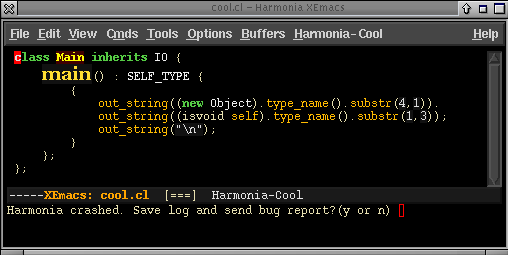
Harmonia-mode will then restart itself on your buffer, and allow you to edit your program again. If you have any other problems with Harmonia-Mode, please report them using M-x harmonia-report-bug, or send us email at harmonia-bugs@sequoia.cs.berkeley.edu. Harmonia-mode is currently in active development, and we will be updating these web pages to notify you as we fix bugs and add features. Next Section: Turning it On |
||||||||||||||