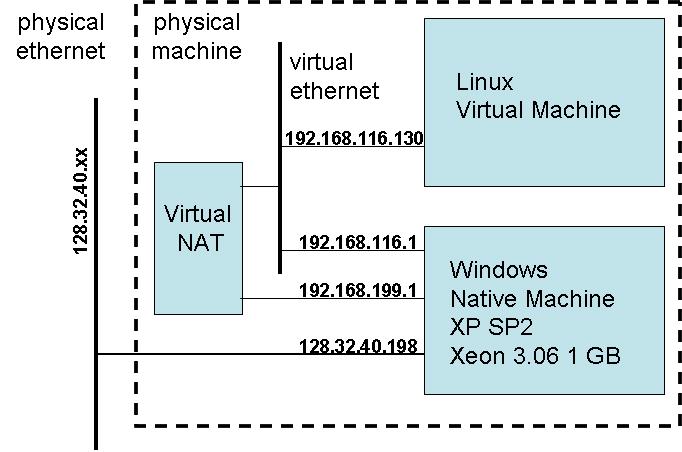Wireless Embedded Internet Short Course
Lab 1 - Internet Basics
University of
California, Berkeley
David E. Culler
This lab is designed to be interactive. It can be done in
groups.
After each section, there will be discussion, Q&A and
elaboration ==>. 
Within each section are links to background reading
materials.
[Instructor note. This lab
writeup assumes that motes are programmed with a Shell and associated
with a LoWPAN network. It describes a network organization with
the Lab LAN forming the WAN of the LowPAN router. Standalone
variants could use the LAN interface to the LoWPAN router and skip the
route configuration section. Alternatively, a NATed VM running
the LoWPAN router with a bridge node can be used.]
Table of Contents
Internetworking Basics
The Internet is comprised of collections of client
applications that issue requests to services on servers, which in term
provide responses. The communication between these participants
involves transfering packets across a potentially wide variety of links
interconnected by routers. The most common example today
is, of course, your web browser client issuing http GET and http POST
requests to a web server. The initial portion of the URI
in your browser bar identifies the server (by its hostname or IP
address) and the port on which the service is
running (by default http port 80). The remainder of the URI
is essentially arguments to
that service, identifying the document of interest or input
values for
generation of dynamic content.
In this class we are going to
introduce a new class of clients and servers which are embedded deeply
in the physical world and we will utilize a new low power wireless link
developed for such embedded devices. But it will all fit together as a
natural extension of the distributed system we know as the Internet and
the Web.
In this first lab, we will get acquainted with several
of the basic concepts that stitch the Internet together. For many
this will be a review. But it
will certainly involve some new twists.

To bring sanity to the widely complex global organism that is the
Internet, it is
organized into layers forming the Internet
Protocol suite.
- There is a wide variety of applications and
application protocols.
- The complementary parts of a distributed
application (or service) communicate with each other
using a transport protocol (TCP or UDP) that operates on an end-to-end
basis. TCP provides a reliable byte stream while UDP offers
simple datagrams.
- The transport is built upon best-effort packet
delivery across one or more particular networks or links..
- This
"narrow-waist" is the IP layer (layer 3) which provides homogeneous
naming and routing over a wide diversity of links.
- Link may have different
physical layers, different media access control (MAC) protocols,
different frame formats, and different physical media. The most
common, of course, are ethernet (in its many variants), wifi (in its
variants), and point-to-point connections.

There is a deep connection between networking and operating systems,
since the protocols that make a network function are implemented within
the operating system or upon the operating system of the various
machines.
At the endpoints, ports
are what associate each service with the application process that
provides
the
service. The port number is essentially the address (albeit a
short address) of the
service on the particular host. For example, http is on port 80,
whereas SSH is on port
22. See this
link for a relatively complete list of ports.
In addition to the familiar services over the familiar transports, IP
includes a collection of low level capabilities, call the Internet
Control Message Protocol (ICMP), which support IP, including
discovery and formation of networks, error processing, etc. The
basic ICMP tool is ping,
which tests the reachability of a particular
IP address.
Generally, we think of IP addresses as identifying machines. A
machine has a hostname
(e.g., inst.eecs.berkeley.edu)
which is translated to a global IP
address
(e.g., 128.32.42.199)
by a internet-wide service called DNS (domain name service). In
fact,
a machine can be attached to several network links through interfaces. Each interface on a
machine
has an IP address. An IP address actually identifies
a particular interface on a particular machine.
- On your windows machine in the lab open a command shell and
run ipconfig
-all.
This essentially give a view into the link layer at your host
machine. It shows you the network configuration associated with
each
interface
on that machine. You should see the "Ethernet adapter Local Area
Connection" on windows or eth0 on linux. We've configured the
linux as a dual stack, so each interface has both an IPv4 address and
an IPv6 address.
- What is its MAC address? IP address? Subnet mask?
Default
gateway?
- What other adapters are present?
IP networking routes packets based on their destination IP
address.
Each packet is originated at a source,
passes through zero or more
routers, to eventually arrive at its destination. Each of the hops
along
the
way decides on which interface to send the packet out. They don't
know
how to get all the way to the destination, just how to get one hop
closer.
They make this decision based on a local routing table.
- To see
what
the routing table on your windows box looks like, run route
print. You can learn more through man route.
- What addresses get routed where?
- What is 127.0.0.0
- What goes to the Default Gateway?
- What does "subnet" mean?
Virtualization
Since IP networks are inherently spread out over large spaces and
involve priviledged operating systems functions, they are a bit at odds
with the carefully controlled, high quality instruction laboratory
facility. We are going to solve both problems with a trick called
virtualization.
We are going to run a little IP network within your windows machine
using
a Virtual Machine provided by VMWare. It runs a complete
operating system
within a user application process on your windows box. However,
it
functions like a completely separate machine that can talk to your
native
machine over a virtual ethernet. One nice thing is that you will have
root
access to your virtual machine linux OS. So, we can do some real
networking in this not-so-real setting.
VM player has two network configurations that it supports.
In NAT, the VM and the Virtual
Ethernet adapter
of
the windows system both sit behind a virtual NAT (network address
translation) box.
In Bridged, the native Windows
machine and the virtual Linux machine
are both clients on the network that the native machine attaches
too. The both get an IP address on that link for the DHCP server.
- Start VMware/VMWare Player. It will ask you for
a virtual machine to
load. The location of the VM will be provided in class.
Browse to that one and start it up..
- In the VM, after linux boots login as username: eecs194 with
passwd:
ee_cs_194. (***This may change for the short
course.***)
You may notice that NTP (network time protocol) fails when linux boots.
If so, try sudo
/etc/init.d/ntpd restart. The passwd is the same as your user
passwd. Or you can set the it with sudo date -s "mon day year hr:min".
- Run a terminal in your VM
(Applications/Accessories/Terminal). It will give you a
click-thru EULA for the LoWPAN networking tools that are built into
this VM.
Looks like a Linux machine, doesn't it?
- To look at its network
configuration,
run ifconfig.
- What is its eth0 ip address? Local loop back
- ping the VM from windows.
- ping the windows from the VM.
- Try out a few other network applications between the two: ping,
tracert, netstat, route.
- Notice that one or the other machine is active at a time.
This
determines which machine gets key strokes and clicks, as well as other
devices,
including the USB.
- Notice also that your virtual machine is configured to run IPv6,
the
newest suite of internet protocols, in addition to IPv4. IPv6 was
designed
to support billions and billions of IP devices. Notice how
different
the addresses are.
Here is what is going on. (In NAT mode it is more
complicated. See the NAT section
below.) Assuming that the ethernet that you are plugged into
provides DHCP on a 192.168.116.0 subnet. (The specific addresses
will be different than what you see here, of course.)

The 192.168.116.00 ethernet is a private
network, in that it is not
directly accessible from other parts of the internet. That's why
we can make up the addresses and they don't have to be unique across
the whole world. They are only used inside out private portion of
the Internet.
Communication outside this network looks as if it came from the
128.32.40.198 "global" ip address. We can route within our
network and we can route out (for example when we connect to a server),
but there is no way for hosts on the outside to route in, unless
internal hosts are exposed through the firewall.
Internet Control and Management Protocol (ICMP)
ICMP is and inherent part of
the IP layer. Most people are familiar with it through the ping tool that you used
above. IPv4 is built upon the concept of subnet as the basic
adminstrative unit. As one
example, all the windows machines and linux virtual machines in this
lab are on the
ethernet subnet. This organization is reflected in the IPv4
address structure;
the netmask indicates the portion of the address that identifiies the
subnet versus the host indentifier or index within that subnet, e.g.,
255.255.255.0. Certain addresses are special; 0 is the default
router address and 255 is the broadcast address. Windows ping is
a bit broken, so it doesn't like to ping the broadcast address.
On linux use the broadcast option - e.g., ping -b
192.168.116.0 and see what happens. ping -b
192.168.116.255.
IPv6 makes these mechanisms much more systematic with the introduction
of well-known multicast addresses. A good one page primer
is
available at http://www.estoile.com. Let's try pinging some of
these. You need to use ping6 and you'll need to specify the
interface of the link that you are interested in. Note that IPv6
addresses are represented as a sequence of eight four-digit hex values,
i.e., 16 bit units. For example,
2001:5a8:4:3721:72:8572:88ac:9620. The :: indicates a sequence of zeros
that is
long enough to fill the address up to 128 bits. For
example, 3000::214:a4ff:fe59:2fc0. In this case, the 64-bit
prefix is summarized concisely. Sometimes the interface is
carried along is a trailing %, e.g., fe80::214:22ff:fe45:91af%7.
- FF01::1 is the interface-local all nodes multicast address.
Try ping6 -I eth0 FF01::1 Which hosts respond?
- FF02::1 is the link-local all nodes multicast address.
Which
ones respond? What source address is carried in the
response? What other information is carried in the ping message.
- FE80:: is the default link local unicast prefix. What can
you ping on there?
Several other useful link local multicast addresses are defined.
These are used to bootstrap and manage the network.
IPv6 addresses consist of a prefix and an interface
identifier. The split is indicate but the scope. For
example, fe80::250:56ff:fec0:1/64
has a 64-bit prefix and a 14-bit interface identifier. This is a
particularly important address. FE80:: is the link local
unicast prefix. The autoconfigured link local address of any
device is
formed by combining this prefix and its 64-bit unique identifier,
essentially its MAC address. Thus, nodes can assign themselves IP
addresses and engage in link local communication without the assistance
of any external agent. That basic communication is used to obtain
a routable IP address, i.e. an address with global, rather than local
scope. These steps are implemented in IPv4 with ad hoc link layer
operations, such as ARP, RARP, BOOTP, and DHCP. In IPv6 they are
architected into ICMPv6 is a link independent fashion.
- Which well known multicast addresses have hosts responding to
them?
- Can you ping your neighbor's machine at its link local address?
Network Applications and Services
As we work our way up the stack, we are going to jump over the
transport layer (you are probably already familiar with UDP and TCP).
There are basically two kinds of network applications, remote
terminals and services, and they utilize rather different application
protocols. Let's play a little with both.
The
classic remote terminal is telnet.
Its more modern, more
secure version
is SSH. In either case,
you are issuing
commands
directly to the remote operating system (through the shell) and just
forwarding
the terminal IO across the network. This is very
handy. You can use it within scripts. You can try things
out by hand.
- On the windows side, SSH into
the linux VM.
As you type keys, the client application sends them to the remote
terminal server, it echos characters back to the client, and the client
prints them on the screen. When the server sees the end of a
line, it executes the specified command and sends the output back to
the client for display.
- Run the SSH secure file transfer client and connect to your
linux VM.
This is how you move files over the (virtual) network between the
windows and linux machines. They are both on your desk and even
both in the same physical machines, but you need to treat them as two
completely independent machines on the hetwork. This make them
convenient for teaching networking concepts.
You could try
to go the other way, (Linux SSH connecting out the Windows machine.)
but you'l probably find that the windows side is
not running a remote shell service. We will mostly work withim
the
virtual linux machine because the networking support is much cleaner
and all the software development tools we'll use are built in to it.
The more general case of remote processing is services.
In fact, your remote terminal is
invoking the remote shell service. Ping is communicating with the
remote ICMP echo service implemented within the network stack.
Your browser comnunicates with the
remote HTTP server (i.e., the web server on port 80). Your file
transfer client works in tandem with a file transfer service.
Most of the time we use these protocols and services without thinking
about them, because we just run the associated client application on
our local machine. However, in this class we will work with how
all this stuff is put together.
Let's break out of our routine use of client applications
and shake
things up a little bit. Pick a web site, say
http://www.eecs.berkeley.edu/ and point a browser to it.
The
browser client is speaking the HTTP application protocol over TCP
transport protocol over IP over all kinds of different links to a
process on the server that is bound
to port 80. This process happens to be the web server. It
returns a bunch of text that your browser client kindly displays in a
nice graphical form. This is the human web. We'll be
working with the programmatic web.
We could make the same HTTP request programmatically using the command
line tool CURL. (Unless you hav cygwin installed, you'll need to
do this on the Linux side.)
- curl http://www.eecs.berkeley.edu
You see all that HTML come scrolling back. Not very useful in your
terminal window. But , you might use what comes back usefully by
feeding it into a program that processes it. (That is exactly
what web crawlers doo.) curl is a command line tool, but it
speaks the HTTP application protocol. It just doesn't render the
HTML content that is exchanged by that protocol. The network is
completely agnostic to the application protocol. HTTP GET
requests and HTML response are just payload bits.
In fact, let's use the basic telnet application to connect to the HTTP
port, issue the GET
request to the server, and display the sequence of (HTML) characters
that come back.
- telnet -nologin inst.eecs.berkeley.edu 80
- GET / http1.1
- <blank line> - just hit enter.
You typed in text that is the HTTP header information, terminated by a
blank line. The server, is listening on port 80. It receved
the header information and transmitted the requested page on the
socket. There is nothing special about the processes that conduct
the exchange. All that matters is what gets sent back and forther.
Telnet is not the most basic networking tool. It is intended to
be used for remote shells. Characters are read from the user
input and send to the server, which echos them back for display.
Enter causes the server to executed the command line and transmits the
output, which is sent back to the client for display.
Here's another general purpose networking application - nc
(netcat). Some call it the swiss army knife of networking.
It pretty much just opens a TCP or UDP socket to an IP address and port
and transfers data.
- On your window machine, run nc
-l -p 7171. This is like a server. It will listen on
TCP port 7171 and display each line it receives to standard out.
- On linux, run nc <windows ipaddress> 7171. This is
like a client. It sends lines to whatever process is listening on
the specified port.
- Type into the client and see what happens on the server.
- Try it again with a UDP transport using nc -l -u -p 7171.
- What happens when one side is speaking UDP and the other side TCP?
NC is a simple tool to get at low level networking without
socket
programming. (We'll do some of too in just a little bit.)
Let's try talking a web server with it.
- nc <ip address> 80
- GET <URL> http1.1
- <blankline>
LoWPAN Link
Wireless Embedded InterNetworking uses the standard low-power IEEE
802.15.4 RF link as an IP link. You are familiar with IEEE 802.3
(ethernet)
and IEEE 802.11
(WiFi).
This interface is a new wireless communication standard, IEEE 802.15.4.
It
recently became an IP link using the 6LoWPAN
adaptation.
We'll learn a lot more about this later. Today, we'll get some
experience
with it. You can think of it like WiFi (which uses IEEE 802.11)
but at much much lower power. WiFi access points often functions
at bridges - connecting two different links in the same subnet - rather
than routers, which connect together different subnets using common or
distinct link media. WiFi can be utilized in either manner. Most
of the hosts on the LoWPAN network will be small low-power embedded
devices, i.e., motes.
Berkeley TelosB Mote
A Berkeley
TelosB
Mote is shown below. This was the sixth in the series of UCB motes.
These
were done as open source hardware, so the details are on line and
they
are manufactured by numerous companies around the world. We will
be
using the newest generation mote, called EPIC,
throughout
the course. Both Telos and EPIC
use
a CC2420 2.4 GHz IEEE 802.15.4 radio supported by a TI MSP430
micocontroller
and flash. Telos plugs directly into a USB port and has on-board
support
for a variety of environmental sensors. The antenna is embedded
directly
in the PCB.

When the wireless sensor network research area took off about a
decade ago, it was very important that the research community was able
to consider all aspects of the solution to be a "open problem" - the
architecture of the device, the operating system interface and
concurrency model, the networking protocols, the application
programming model. Indeed, early studies on conventional machines
(PC104s, ARMs), conventional operating systems( Linux, WinCE) and
conventional networking stacks produced many negative results.
However, a decade of research progress, emergence of a low power IEEE
standard radio, and development of the 6LoWPAN adaptation layer in the
IETF has completely changed the landscape. Rather than ad hoc
network and system organizations hanging of the serial port of a PC, we
can now obtain low power, reliable, predictable and secure embedded
networks that behave in familiar ways and have a consistent
IPv6-based architecture.
LoWPAN Router
Networks connect to other networks through routers. In this lab,
we have used a commercially available LoWPAN router to provide this
function. It is essentially a Linux box runnting OpenWRT, much like the numerous WiFi
Access Points on the market. The major difference is that it has
a 802.15.4 LoWPAN interface. IP packets are routeed to and from the
network of motes over this interface. This device also provides
6-to-4 translation (defined by IETF RFC XXX and widely available in
Linux) so the embedded IPv6 network can interact with IPv4 networks
easily. Indeed, all the IPv6 communication in the embedded
network is highly compressed for power, bandwidth and memory efficiency
using the 6LoWPAN adaptation layer (IETF RFC 4944).
Basically, each student has a mote, but whole collections of these
motes
collective form an embedded IP network. (We will probably run two
such
networks.) They all provide routing for each other, as well as
ICMPv6 services. In class we will give specific directions for
which network to use.
The network we will use in the lab looks something like the figure
below. The local network is the WAN of the LBR.
The actual addresses will depend on how the routers are
configured. Here this assumes that the LoWPAN router is
configured with FEC0:0:0:97/64 as the LoWPAN IPv6 prefix and
10.97.0.0 as the IPv4 subnet. To see how your LoWPAN router is
configured, open a brower to it using its IP address. Click on
the WAN tab. This shows the local ethernet we are using to
connect to this router.
- What is the router's IPv4 address?
- What is the routers's IPv6 address?
We may have one or more LoWPAN routers on the shared lab
ethernet.
Each of them, offers access to a distinct embedded subnet.
All the
devices in that subnet have both IPv4 and IPv6 addresses. Just
like all of our desktop machines, they are sitting behind the
NAT/Firewall so this is a further part of our private IP network.
We will
have routing within our networks. And, any of them can access the
outside public internet as clients. But, they are not exposed to
the outside as servers. Typcally, a subset of well adminstered
machines in an organization are exposed as servers through the
firewall. Embedded networks often sit behind externally
accessible servers, just as application servers and databases
management systems sit behind web servers in any Internet
service. Internet protocols glue all the pieces of the Internet
Service network together and all the pieces of the public Internet
together, but the two connect through a restricted interface.
The LoWPAN tab shows how the LoWPAN network beyond this router is
configured.
- What is the IPv4 subnet address used for the motes?
- What is the IPv6 prefix used for the motes?
An alternate form of this architecture that we sometimes use for this
lab essentially turns the Linux VM into a LowPAN router. Linux
supports a rich set of networking capabilities. This alternative
is described at the bottom of this page. It runs the router as a
linux process and uses a mote for the IEEE 802.15.4 LoWPAN
interface. It is possible to do the same thing with the router as
a windows service. This altenate configuration is describe in the
appendix at the bottom of the page.

With WiFi you configure your network link by setting the SSID,
channel and the security key. Optionally, you may set various
other link level
features. Similarly, IEEE 802.15.4 supporta a number of
channels.
In the 2.4 GHz spectrum these are 11 - 26. In addition, a logical
network
shares a PANID and an AES128 key.
- What is the PANID for your LoWPAN network?
- What is the channel used for your LoWPAN network?
- Is security enabled?
Each of you have an Epic Interface Board that is designed for the
purpose of Wireless Embedded Internetworking education, protoyping, and
research. All of the schematics for this are openly available
through the Berkeley site- EPIC.
This includes a socket for the core Epic module, which is the essence
of the mote. It contains a microcontroller (TI MSP430), 802.15.4
radio (TI CC2410) and flash storage. In real application
these modules can be easily mounted on application specific carrier
board for a robust, cost-effective deployment. Here, we are using
a very flexible development platform for prototyping purposes.
The core module schematics are also all available on-line. Like
the prior Berkeley mote designs, it is available commercially as
well. (We design and build the hardware, but we don't distribute
what we build. We encourage companies to take that on, improve
the manufacturability, etc.)
Each EPIC core module has a 64-bit EUID for its MAC address.
Since the modules are simply placed in a PLCC socket, the board has no
such ID. We have tried to put the EUID64 on your boards.
One thing we'll do is check that out in this lab.
Your LoWPAN is what we used to call a Class B network, with 16-bit
prefix and a 16-bit interface identifier. At least when viewed as
an IPv4 network.
Turn on your mote. Connect to the LBR with your browser.
Navigate to the LoWPAN
tab. You should see your EUID64 show up in the Neighbors
tab. It has joined the network and been assigned an IP address
via DHCP. It has an IPv6 link local address wich is assigned
directly through stateless autoconfiguration using the EUID64.
However, your desktop machine is not in its link local scope. It
has been assigned a routeable (global scope) IPv6 address which permits
a unique 16-bit IEEE 802.15.4 short address to be assigned, as well as
an IPv4 address.
Click on the
Neighbor Table to see the link quality of nodes that are within range
of the NIC. The DHCP Address Assignment tab should show you the
IP address of your newly associated node. Notice, they have an
IPv6 address as well as a classic IPv4 address. The IPv6 address has a
64-bit IPv6 prefix and a 64-bit IPv6 interface
identifier. These big identifiers get squeezed down to just a few
bits by the
6LoWPAN
adaptation layer. IEEE 802.15.4 introduces a "short
MAC address"
that
is 16 bits in length, in addition to the 64-bit EUID. Obviously
this
is not globally unique, but is assigned to be unique over the PAN.
Find your node's EUID64 in the router tab. As this is assigned by
DHCP, it can potentially change. But the lease is sticky enough
that it will probably stay the same through the labs.
There you can see its IP
addresses as well. In fact, you can see a synopsis of the routing for
the whole network. If the LoWPAN network extends beyond the
range of
a single radio hop.
routing is used to communicate over multiple hops, just as in the rest
of the internet. If we were to spread these devices around the
building, the LoWPAN network would get deeper with more hops. .
Establishing Routes
Your desktop machine knows how to talk to the ethernet interface of the
LBR through its IP address on the lab network. However, it does
not know yet how to talk to the other interface, the LoWPAN interface,
or the nodes on that link. Establishing such routes is what
routing protocols do. But, just as IP address can be set
manually, routes can be set manually. This is done with the route tool. Check on the
Linux documentation for route using route -h and man route.
If the LoWPAN IPv4 subnet is 10.97.xx.xx and the LBR is 192.168.116.43,
then
the following adds a route from your linux VM to the LoWPAN
network. It says you go out on the eth0 interface to the gw
address to find a class B subnet.
sudo route add -net 10.97.0.0 netmask
255.255.0.0 gw
192.168.116.43 dev eth0
or in windows, find the interface number from route print. Let's
say 5.
route add 10.97.0.0 mask 255.255.0.0 192.168.116.43
metric 3 if 5
The corresponding operation in IPv6 uses the IP tool.
ip -6 route add <lowpanPrefix>::/64 via
<LBRv6WANaddress>
- How might you find the link local addres for the LoWPAN router?
Simple IP network
applications
The standard IP networking utilities can now be used to for the network
embedded
devices. Above. you noted the IPv4 and IPv6 address of your
mote and you enabled routing from your VM to the appropriate LoWPAN
subnet. Now lets go talk to the mote. Replace 10.97 with
the appropriate subnet address for your LoWPAN network.
Ping
- From linux, try ping 10.97.0.0.
This pings the LoWPAN interface on the router using ICMP.
- From linux, ping
10.97.YY.YY
for your node. You'll see the green LED light up when you ping
them. Note that this is accessing the ICMP echo service on the
remote device, in this case the mote.
- Try pinging your neighbor's mote.
- From linux, sudo
traceroute 10.97.YY.YY and
compare it to tracert for various hosts
Telnet
- Embedded device can provide
various network services. For example, to connect to the echo
service on port 7 on one of your motes, try telnet 10.97.YY.YY 7. or nc 10.97.YY.YY 7. What happens
when you type strings at your motes?
Lets go ahead and open up a remote shell onto that little
embedded device.
- From linux run telnet 10.97.YY.YY. or telnet
FEC0:0:0:97::ZZZZ. using the IPv6 address.
- What port are you connecting to on the mote?
This
opens a TCP connection to the telnet service (TCP port 23) on the
embedded device. The prompt that you see is coming back from the
node over this TCP socket. type '?'. It is quite a
bit
more limited than your typical shell.
- As with any remote shell, we are issuing commands directly to the
local OS (in this case TinyOS) but the keystrokes and display are going
across the network.
- Try ifconfig.
Notice, the embedded nodes are IPv6
devices. Since IPv6 is still rolling out, the two internets hook
together with 6-to-4 translation. Here that is happening in the
LoWPAN router.
- How does what you see compare with what you see from the WAN side
of the router?
- What is the link local prefix of your mote?
- What is the global (routable) prefix of your mote.
One important thing that embedded devices do is sense.
Various
sensor are attached to the microcontroller through Analog-to-Digital
Converters or through digital interfaces so they can be sampled.
- One simple builtin sensor is the MCU VCC. type energy
to sample the battery voltage level.
We'll do a lot more sensing of interesting things. The other
critical thing that embedded devices do is actuate, i.e.,
control things.
- As a simple binary actuation, type leds
on r . Then leds
off r. Just leds will give you status and usage.
Let's look at the network from the mote's perspective. We can do
this because we are logged into the mote over the network.
- Try ping FF02::1. What hosts are responding? What
information is in the ping response that you don't normally see.
- Find out the link local IPv6 address of your neighbor's
mote. Can you ping that? (Cut and paste is recommended.)
If you have a router serving IPv6 for the laboratory LAN you could
actually ping you VM from the mote. If you only have a link local
(FE80::) prefix, you won't be able to route there from the node.
Notice, that it is actually behaving as a telnet server for your
VM. In fact, your VM probably telneted in to the mote as if it
were an IPv4 device.
- type route. What do you see as the routing table at the
mote? How does this compare with what you see on the routing tab
of the LBR?
- What happens if you take your more and move if farther away?
Each of these motes is functioning as an IPv6 router. The LoWPAN
routable prefix is common to all the motes in our PAN. The link
local prefix corresponds to those motes that are in a single hop rom
yours.
Conclusion
At this point, we should look at the collective embedded IP network
that we have formed. We will move it around and examine its
properties.
Appendix
NAT mode VM alternative
A "virtual ethernet" connects the
windows
native machine and the virtual linux machine. Both are sitting
behind
a "virtual NAT" (Network Address Translation) much like the cable or
DSL
router/firewall/NAT that you have at home. The "uplink" of the
NAT
is back through the windows machine, so it all lives behind a single
real
IP address.
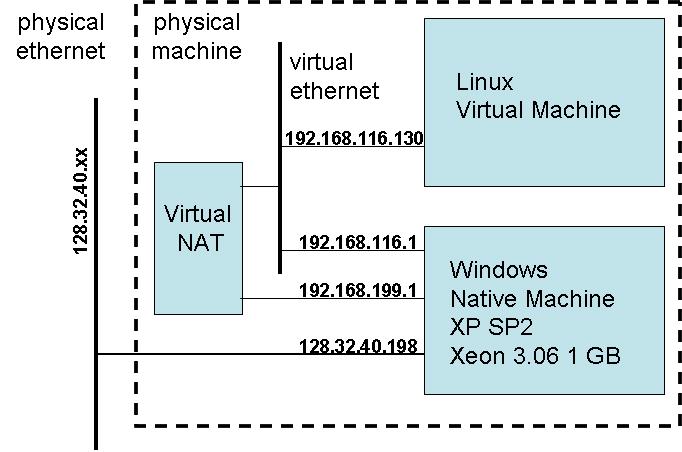
VM-based Router with LoWPAN Nic alternative
You have a Berkeley telos mote that contains IEEE 802.15.4 NIC
firmware provided by Arch Rock.
It is the one with no battery pack attached.
- With the virtual machine active, plug
your UCB TelosB NIC into
the
USB slot. (The VM needs to be active so the device will be
connected
to the linux side, rather than the windows side.)
- In the VM run motelist
until you see the device show up.
- Run ifconfig.
Notice that you have a new tun0 interface.
This is a new link. You are familiar with IEEE 802.3
(ethernet)
and IEEE 802.11
(WiFi).
This interface is a new wireless communication standard, IEEE 802.15.4.
It
recently became an IP link using the 6LoWPAN
adaptation.
We'll learn a lot more about this later. Today, we'll get some
experience
with it.
With WiFi you configure your network link by setting the SSID,
channel and the security key. Optionally, you may set various
other link level
features. Similarly, IEEE 802.15.4 support a number of
channels.
In the 2.4 GHz spectrum these are 11 - 26. In addition, a logical
network
shares a PANID and an AES128 key.
- Your LoWPAN router provides a simple web management interface
similar to what you find on a WiFi router.
- To onfigure LowPAN Router: run firefox and open http://localhost::7673.
- Go to the Router Settings tab and set the LoWPAN channel and PAN
ID as instructed in class.
In this tutorial each group will have a private LoWPAN subnet -
10.97.0.0.
You can change this with SUDO by editiing
/opt/rosetta/conf/rosetta.conf. Then run sudo
/opt/rosetta/init.d/lowpan restart.
Each group should have two other 15.4 mote devices with battery packs.
Like typical
embedded
devices, these utilize the microcontroller and its ADCs, DACs, and
peripherals
for sensing and controlling various apparati.
These motes are currently unassociated. They are not part of any
PAN. Note that they have a 64 bit
EUID
mac address printed on the label on the side. To bring the node
into your network run the following, except with the last few hex pairs
replaced by the ones for you node.
Associate both of your motes.
Your LoWPAN is what we used to call a Class B network, with 16-bit
prefix
(which you configured) and a 16-bit interface identifier.
10.97.0.0
is your router NIC.
Using http://localhost:7673
you can see the state of your LoPWAN network. Click on the
Neighbor Table to see the link quality of nodes that are within range
of the NIC. The DHCP Address Assignment tab should show you the
IP address of your newly associated node. Notice, they have an
IPv6 address as well as a classic IPv4 address. The IPv6 address has a
64-bit IPv6 prefix and a 64-bit IPv6 interface
identifier. These big identifiers get squeezed down to just a few
bits by the
6LoWPAN
adaptation layer.
IEEE 802.15.4 introduces a "short MAC address"
that
is 16 bits in length, in addition to the 64-bit EUID. Obviously
this
is not globally unique, but is assigned to be unique over the PAN.
If the LoWPAN network extends beyond the range of a single radio hop.
routing is used to communicate over multiple hops, just as in the rest
of the internet. You can see the routing table from the NIC
gateway to the other nodes with the Routing Table tab.
Congratulations, you now have an embedded internet. It looks something
like
this.

In a real setting we would nto have any of this virtualization
involved.
We'd have a collection of real machines and real routers tying
together
real networks. For the lab settting, we've got a real LoWPAN
network
and have created the rest of it "in a box". Later in the course,
we'll
use a more real setting.
========================================================================================================